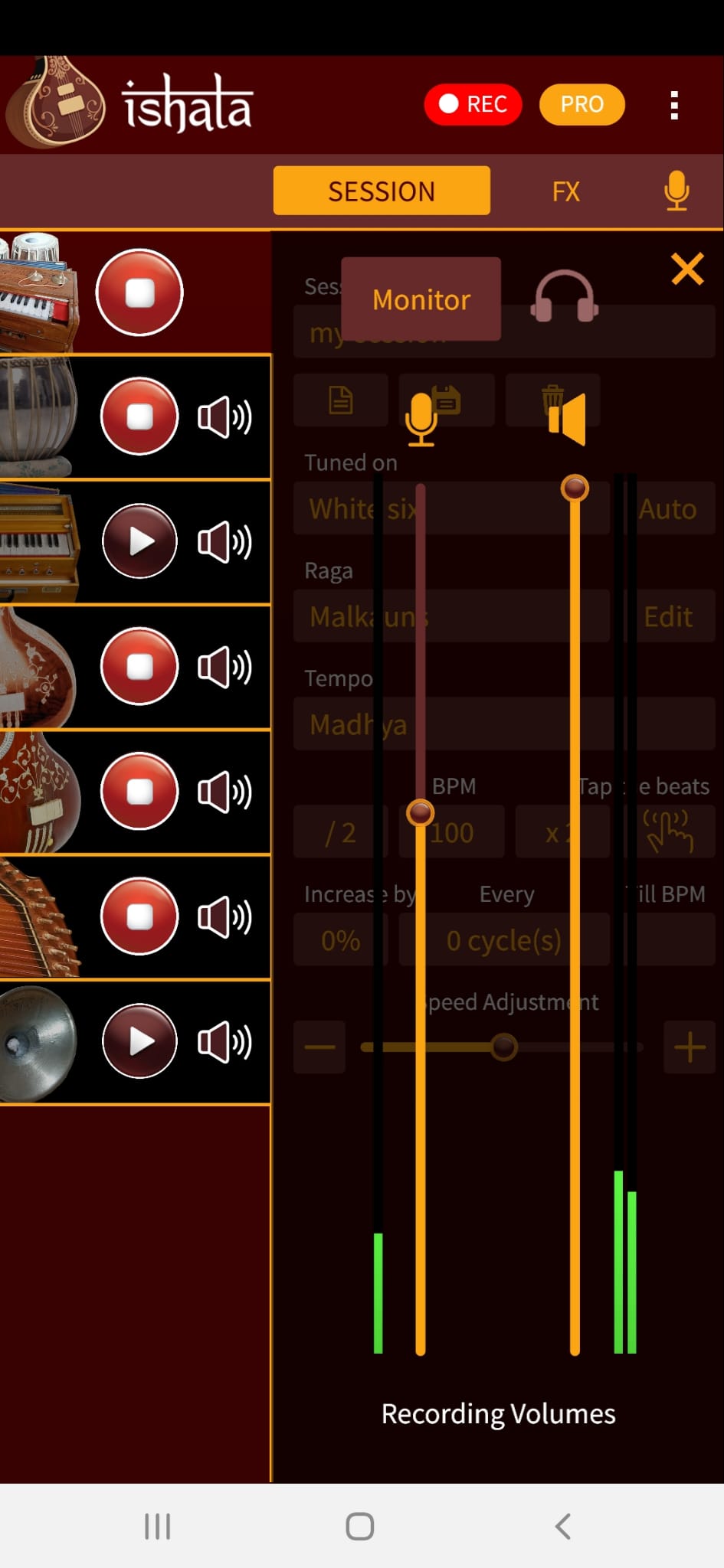Clicking on the mic icon on the sub-header briefly displays the Mic and Recording Volume pane. This is where you can adjust the level of the audio input. You should see the meter rise when you sing or speak. You can adjust the level so it's balanced.
By default, you won't hear your voice in the audio output of the app, as it may be disturbing when you sing. If you want to hear it, you are able to using the MONITOR button. However, it is very important you do that only after putting on headphones, otherwise you'll hear a screeching sound of a feedback loop.
So once you have put your headphones, you can toggle the Headphones icon on and then click on MONITOR; you should then hear your voice. Adjust it through the level slider.
The slider on the right is useful when recording. It allows you to modulate the level of the audio output of the app in the recording. This way you can easily balance mic and music to have the exact mix you want.
You can easily close the mic by clicking on the Mic icon right above the slider. Clicking it again will reactivate audio input.